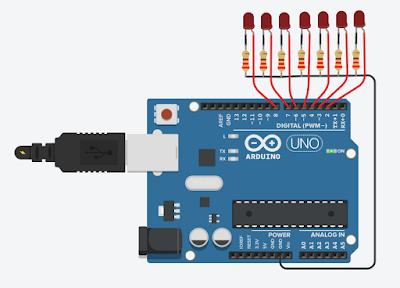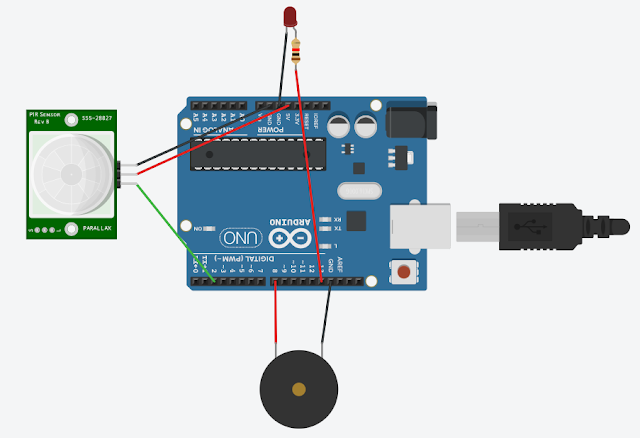Weekend Project – Arduino Temperature Meter V2

In the last tutorial, I have shown how to make a Temperature Meter which records highest, current, and lowest temperature with Arduino Mini Pro and a DS18B20 temperature probe. One of the readers suggested me if I could record the highest and lowest temperatures measured into EEEPROM, then I won't lost the highest/lowest temperature once power is down. It's a good idea, but I thought, it would be a greater idea if I kept both time stamp and high/low temperatures! (Writing data to EEEPROM tutorial would be in V3....unfortunately...) So, I searched Arduino.cc website and found abundant information about DS1302/DS1307 RTC clock modules. Many people mentioned in forums that DS1302/DS1307 are not very precise and tend to draft of few seconds per week/month. However, DS1302 is quite affordable, so I bought 2 pieces from an auction sites and to give it a try. Reference DS1302RTC data at Arduino.cc Functions added in Temperature V2: Display date/time clock and date of w