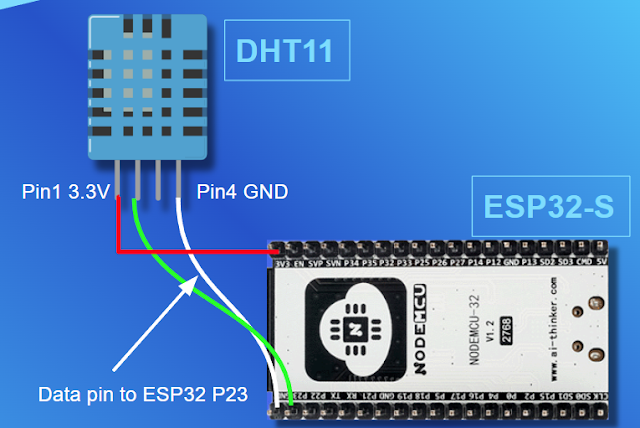I have bought two ESP32-CAM modules and doing a weekend project. However, the video streaming from these two ESP-32CAM modules are not stable and just constantly disconnect and get black screens after few minutes or even few seconds. It's quite annoying. After search and search, I found this article...
https://randomnerdtutorials.com/esp32-cam-connect-external-antenna/
If you have encountered similar issues on your ESP32-CAM modules, remember to check the location of the resistors.
Left: External antenna resistor location
Right: Internal antenna resistor location
 |
| Photo from the refereed website above. Thanks! |
Thanks for the vendor who sold me these two ESP32-CAM modules that put on these external antenna resistors for me....but at least tell me in advance. I was debug here and there for few days until I found out why! ha.. 😅
===中文版====
我買了2 個ESP32-CAM 模組, 搞不定影像串流一直斷線不穩定….直到看到這一篇! 找了外接天線來裝上後, 穩定多了, 不再斷線黑畫面.
如果你也遇到同樣的問題, 記得先檢查 ESP32-CAM 上的天線電阻位置.
https://randomnerdtutorials.com/esp32-cam-connect-external-antenna/
左側圖: 外接天線電阻
右側圖: 內接天線電阻
但這老闆也太好心了, 給我的 2個模組都焊上了外接天線電阻...也沒有告訴我, 於是我一直 debug … debug … 再debug 就這樣花了好久時間~~ 😅